How to publish shared folder in Active Directory
How to publish shared folder in Active Directory
How to publish shared folder in Active Directory is an easy question with easy answer. Publishing a shared folder in Active Directory relates to making your network resources available to your network users. Publishing shared folders in Active Directory provides flexible resources to your network users and at the same time provides a good way to handle access security.
What does it mean to publish shared folder in Active Directory?
There are many ways and methods for sharing resources on a Microsoft network, and which method you choose depends on your situation and requirements. One method is applicable for home networks, another method would be more suitable for corporate networks. When we talk about publishing a shared folder in Active Directory, we talk about the mid-scale approach suitable for small- and mid-size networks.
To explain the How to publish shared folder in Active Directory question, let's start with an easy example. You have a computer A in one room, and you want to make a folder on this computer accessible from another computer B on your home network located in your other room. You share this folder on computer A and then use Explorer on computer B to navigate to it. You browse to a specific machine or know the complete share Uniform Naming Convention (UNC) path to the shared folder in advance.
This solution will work on your home network. But what if you connect your home network to your company network and want to allow your secretary to have access to this folder from your office? In this case, your option is to publish your shared folder in Active Directory (assuming your business network uses AD). Your secretary will be able to search for your folder and access it easily without the need to know the technical details such as the physical location of your shared folder or the UNC path to it. With your shared folder being published in Active Directory, your secretary will be able to search your domain tree in her Explorer to visually navigate to your shared folder. Now you probably ask How to publish shared folder in Active Directory?
When you publish a shared folder in Active Directory, you make it easily available to your network users. This option gives you a good way to handle permissions too. When you publish a shared folder in Active Directory, you have the ability to assign access permissions on the Active Directory level instead of on the folder level which makes access administration easy, centralized, and transparent.Publishing shared folders in Active Directory is a good approach for small and mid-size networks. If you wish to learn about how to make shared folders available throughout large networks, see the What is DFS page. DFS is a large-scale solution for sharing files and folders on networks.
What do I need when sharing a folder in Active Directory?
Making your network drive or computer folder available to your users out there is a two-step process. First, you need to share your folder. Once you have a shared folder, then you can publish it.
How to publish shared folder in Active Directory
The following list of steps outlines how you can publish your folder in Active Directory. Assuming you already have a shared folder,
-> Start the Microsoft Management Console (MMC),
-> then load the Active Directory Users and Computers snap-in if it is not already loaded,
-> in the next step select the container you want to house the shared folder and right-click it (double-click the Domain object, and then select the Organizational Unit (OU) in which you want to publish the share, or create a new OU),
-> now select New, and then click Shared Folder from the context menu,
-> provide your shared folder name in the Name box (this is the name that your users will see and use when accessing the folder),
-> and lastly enter the share's UNC (Uniform Naming Convention) path in the display dialog box (it is something like \\Server.domainname.com\shared_folder or \\server\shared_folder).
(-> If you want to publish a Dfs root, type \\domainname\rootname. See here for the difference between a shared folder and a DFS root: Difference between shared folder and DFS root)
(Note, an alternate way to start the AD Users and Computers snap in is to go to your Start menu, click Run, type dsa.msc, and then click OK.)
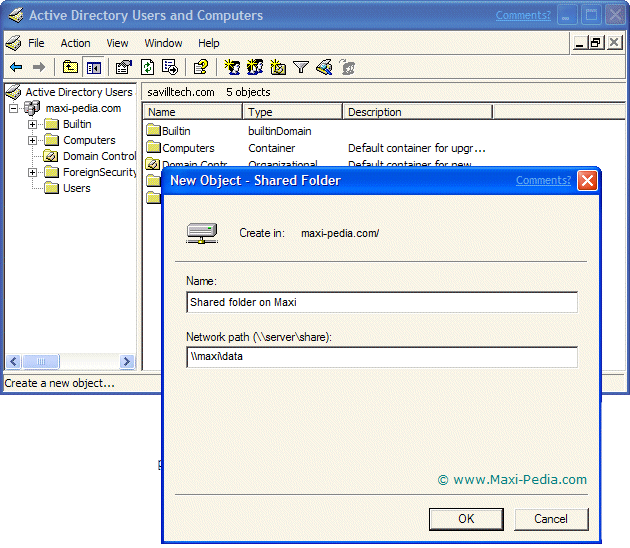
The print screen above shows How to publish shared folder in Active Directory.
If you want to browse to this shared and published folder now from any computer on your network, you can do so by using My network places to search Active Directory for the share. You can go to your
-> Windows Explorer,
-> My Network Places or Network Neighborhood,
-> Entire Network, Entire Contents,
-> Directory,
-> Domain,
-> Published volume
As you can see, this is much easier than having to remember the UNC path in order to connect to the shared folder.
If you want to remove the new share, simply right-click the shared folder in the Active Directory Users and Computers snap-in, and select Delete.
How to share a folder?
Before you can publish your shared folder, it needs to be shared. Remember that creating a Shared folder object in Active Directory does not automatically share the folder. It is a two-step process. First, you must share the folder, and then publish it in Active Directory. Use Windows Explorer or the command prompt to
-> create a new folder on one of your disks,
-> right-click the folder and click Properties,
-> click the Sharing tab,
-> and then click Shared As.
Populate the folder with documents and if you wish to make it available to users on your network, publish your shared folder in Active Directory.
Group policy related to How to publish shared folder in Active Directory
Your users have by default permissions to publish shares in Active Directory. If you want to manage their ability to make resources available to others, review the group policy called Allow shared folders to be published. Another group policy related to sharing folders on the network is called Allow DFS roots to be published.
It is easy, just include the code provided below into your HTML code.
 Delicious
Delicious Digg
Digg StumbleUpon
StumbleUpon Furl
Furl Facebook
Facebook Google
Google Yahoo
Yahoo

