Tabbed browsing
Tabbed browsing
Tabbed browsing represents an easier way to switch between web sites or web pages. Modern browsers that support tabbed browsing let you view many different websites at one time, all within one organized window.
In other words, your open web sites appear within the tab bar in one browser window. Before tabbed browsing was known, each web site that you open would be explored in its own browser window.
How to use tabbed browsing?
When you launch a web site, it opens in a browser window. It opens in the first tab in a tabbing enabled browser.
If you want to see another web page, click the new tab button in the toolbar and then type the address of the site you want to visit in the address bar.
The first page stays open in the first tab. You can switch between your open web pages by just clicking tabs. Having multiple web pages open in tabbed browsing enabled browser still leaves just one browser button in your Windows task bar.
Closing tabs is as easy as opening them. Just click the close button that appears on the right side of the selected tab. A browser that supports tabbed browsing provides also the ability to close all tabs with one click.
What is tabbed browsing - advantages and disadvantages?
Instead of using a separate window for each open web page, tabbed browsing makes it possible to have multiple web pages open in just one window.
Some say that having each web page open in its own window can clutter up your taskbar with lots of buttons, but others actually see it as an advantage that they can see their web pages right at the taskbar at the button level.
After all, what is the real difference between having your open web pages "cluttered" in your Windows task bar or inside your browser in your tab bar?
How do I enable or disable tabbed browsing in Internet Explorer?
Internet Explorer is defaulted to enable tabbed browsing. If you want to disable tabbed browsing in Internet Explorer, go to the following menu:
-> Tools
-> Internet Options
-> Tabs
-> Settings
You can see this in the following print screen:
Note, enabling or disabling tabbed browsing requires you to restart your browser.
How do I enable or disable tabbed browsing in Mozilla Firefox?
If Mozilla Firefox is set as your default browser, clicking a hyperlink will open the link in the active window in another tab by default. If you want to turn off tabbed browsing, go to Tools -> Options and select the A new window setting.History of tabbed browsing
While tabbed browsing has been known to Netscape Navigator and Mozilla Firefox for a long time, Microsoft started offering this feature in Internet Explorer 7. Internet Explorer 7 is the first version of their web browser to feature tabbed browsing.
According to Wikipedia, tabbed browsing first appeared back in 1994 when BookLink Technologies featured tabbed windows in its InternetWorks browser. A text editor called UltraEdit also appeared with a modern multi-row tabbed interface.
Opera started offering tabbed browsing in year 2000 and Mozilla Firefox in 2001.
Related to tabbed browsing
Perhaps you want to know how to download swf files from sites you like? See How to download swf file. You are welcome to visit our discussion forum.
It is easy, just include the code provided below into your HTML code.
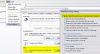
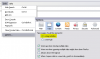
 Delicious
Delicious Digg
Digg StumbleUpon
StumbleUpon Furl
Furl Facebook
Facebook Google
Google Yahoo
Yahoo

