USB: Universal Serial Bus
USB: Universal Serial Bus
USB stands for Universal Serial Bus. USB is the standard for connecting almost any device or peripheral to your computer or laptop. Universal in USB means that it really attempts to be THE way to connect. USB was first released in 1994.
Any computer that you buy today comes with at least one USB connector. USB connectors are usually on the back of your computer, but manufacturers are starting to attach them to the front panel of your computer box as well. You can also find USB connectors on newer monitors. Laptops provide USB connectors on the side or in the back.

A USB connector lets you attach mouse, printer, camera, and many other things to your computer easily and quickly.
When you plug your device into the USB connector, the operating system recognizes it immediately and installs the device automatically. Connecting devices to your computer or laptop via a USB port is much easier compared to parallel ports, serial ports, and special cards.
What can I connect to a USB port?
There are many devices that can connect to USB. You can find almost anything USB enabled. See a short list below:
- USB SDD solid state disks (flash drives)
- MP3 players
- USB audio (speaker sets, amplifiers, tuners, receivers, headsets, etc.)
- USB external data storage (hard drives)
- USB pointing devices (mice, track balls, lasers, pens)
- USB keyboards
- USB video, webcams, cameras
- Notebook accessories (external batteries, slippers, etc.)
- USB networking devices (wireless cards, hubs, etc.)
- USB security keys
- Printers
- USB monitors
- USB docking stations for laptops
You name it, you can connect it.
What data-transfer speeds are supported by USB?
Current USB standard supports three data rates:
- A Low Speed (USB 1.1, 2.0) rate of 1.5 Mbit/s (187.5 kB/s) that is mostly used for Human Interface Devices (HID) such as keyboards, mice, and joysticks.
- A Full Speed (USB 1.1, 2.0) rate of 12 Mbit/s (1.5 MB/s).
- A Hi-Speed (USB 2.0) supports rate of 480 Mbit/s (60 MB/s). 480 Mbit/s is the theoretically maximum transfer rate. Depending on what you connect to your computer and how you use your computer, you can expect an effective rates between 40 Mbit/s and 320 Mbit/s. Flash drives usually run up to 30 Mbit/s. If you watch a TV through a USB tuner, a HDTV stream requires some 55 Mbit/s. External DVD burners at 16x use up around 170 Mbit/s of your USB bandwidth.
There is a fourth USB standard being developed:
- A Super-Speed (USB 3.0) allows rate of 4.8 Gbit/s (600 MB/s).
There is also a Wireless USB (WUSB) transfer format. WUSB operates at 480Mbit/s which is the same as USB 2.0. Intel is also working on a WUSB 1.1 interconnect format, operating at a speed of up to 1 Gbit/s.
How do I find out how fast my USB device is?
You can tell by looking at the USB logo associated with your USB device. See the logos from left to right:
low & full -- hi -- super
![]()
![]()
![]()
These USB logos tell you what you are plugging into your USB port and which compliance tests it has passed.
What about USB 3.0?
You can read about USB 3.0 at the next page: USB 3.0 (Need for speed).
Various USB connectors
Even though the USB specification became a standard that is the same for every device, it is not the same way for USB jacks and connectors. The basic A-type connector was pretty big for some applications, so manufacturers came up with a number of modifications. The following is a list of 4 most common USB connectors:
- A-type connector
- mini USB connector
- micro USB connector
- B-type plug connector
These USB jacks are shown from left to right:


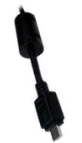

It is easy, just include the code provided below into your HTML code.
 Delicious
Delicious Digg
Digg StumbleUpon
StumbleUpon Furl
Furl Facebook
Facebook Google
Google Yahoo
Yahoo

